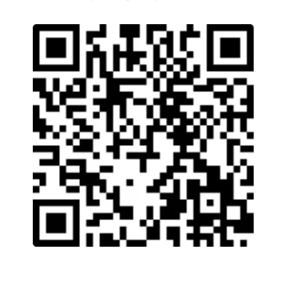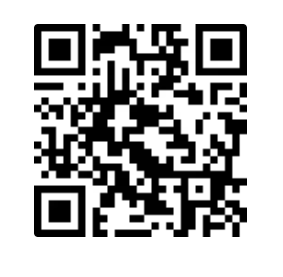Support FAQ
How do I get started with Socrait?
We have a quick-start guide to Socrait here: https://socrait.com/getting-started/
Where do I find the Socrait mobile apps to download?
If you need the links to download the Socrait mobile app, here they are:
You can also install the mobile apps by directly scanning the appropriate QR code:
How do I get a Socrait pouch to hold my phone?
Send an email to [email protected] requesting a pouch. Please include your physical mailing address. We will send one!
Can I use a mic with Socrait?
Where do I go to see the data from my class?
How do I add more classes to Socrait?
Socrait Spark is the free version for teachers allows you to stream one class with a gmail account. If you would like to be able to stream all your classes to Socrait, please have your principal contact us about a license for Socrait School. (contact Jim at [email protected])
Socrait School users should go to the web app on their computer to add more classes. Multiclass editing is not available in the mobile app yet.
Why don’t I see any data?
- Have you stopped streaming the class? While Socrait processes data in real time, we wait for the class to be over to show it to you in the web app. Make sure to STOP streaming on the mobile app.
- Have you logged into the correct account? A few of you are using multiple gmail accounts. We get it. 😃 Make sure the class you just streamed matches the class you just looked up.
- Have you been rapidly starting and stopping the streaming? Socrait is not built to be like a voice-to-text app for text messaging. The AI workers we “employ” to process your data need a few seconds to join and leave the streaming room. Do not turn Socrait on and off every time you are going to say something. Press start at the beginning of your class and stop at the end of your class.
Why is socrait.app unavailable?
Many teachers access socrait.app from a school device. Schools have firewalls to prevent students from accessing unauthorized websites, and this can affect sites you access too.
If you get an “unavailable” type of error on socrait.app, please check that socrait.app is accessible from some non-school device (like your phone). If you can access socrait.app from another device, but not your school device, then contact your IT support to get socrait.app added to your approved website list.
If socrait.app is not working from a non-school device, please contact [email protected] and let us know.
Why don’t I see actions for every warning or praise?
Right now, message actions are generated anytime there are 2 warnings or 2 praises for a student. We think Socrait’s selection of actionable events could be more nuanced in the future.
If you have ideas, let us know. [email protected]
How does Socrait get behavior data?
Socrait is listening for you to speak the voice names of your students. When Socrait hears one, he looks backwards and forwards a couple seconds from the name to grab the context of the event.
“Maria, stop talking over me!” gets logged as an event (WARNING) for Maria.
“Thanks for cleaning the boards, John” gets logged as an event (PRAISE) for John.
How does Socrait get attendance data?
1. If you greet a student by their voice name, Socrait knows they are present.
”Hi Alina, welcome back!”
2. Any time you say a student’s voice name with a praise or warning, Socrait knows the student is present.
“Jeff, you are doing a great job of staying on track today!”
3. If you directly say the student is present, tardy, or absent, Socrait logs that data.
“Nice to see you, Scott. You are tardy though.”
4. Socrait can also interpret “everyone” phrases.
“Everyone is present today.”
“Everyone but Jason is here today.”
How do I get “better” at using Socrait?
- Use student names more. Many of our AI workers are looking specifically for the voice names of your students. If Socrait doesn’t hear those names, data isn’t logged for those students.
- Use more praises to generate more praise message actions! If you haven’t done a lot of parent communication, you’ll find that starting with drafting and sending praise messages helps to establish trust and a good parent-teacher relationship.
- Use specific context with your praises and warnings to students. For example, in the two praises below, the second praise in the pair contains way more context that we can pack into a message for you:
“Good job, Cameron”
“Cameron - Good Job on speaking clearly during your presentation!”